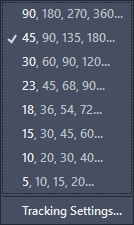CCC Architecture
Programs in Architectural Studies at the City Colleges of Chicago
Table
Description
The purpose of this assignment is to use AutoCAD to complete an architecturally-related drawing. You will use architectural units (feet and inches), to construct this uniquely proportioned rectangle. This may not look like a typical architecture drawing like a floor plan or furniture symbols, but it is a great exercise to introduce AutoCAD’s basic drawing and editing commands.
If you’d like to learn how the Golden Rectangle and Spiral can be mathematically constructed, watch this video.
Objectives/Outcomes and Assessment Criteria
Demonstrate an understanding of AutoCAD through the generation of an architecturally-related drawing assignment.
Print a PDF file of the drawing.
Demonstrate craftsmanship as manifest through precision of the drawing.
Document completed assignments in a digital format and archive those digital artifacts in MIro and Google Drive.
General Instructions to begin the drawing
Make sure you have applied these customization settings before starting this drawing.
1. Create a new drawing. Select the acad.dwt template (depending on your settings, you may not see the file extension). Then click Open.
2. Save the file as firstinitiallastname Arch170 Table.dwg (depending on your settings, you may not see the file extension).
For example, the student Jeanne Gang would name her file JGang Arch 170 Table.dwg. Make sure to use your first initial and last name.
3. Format the units as shown in the image. Click OK.
4. Set the Object Snaps (OSNAPS) to Endpoint, Midpoint, and Intersection.
5. Set Polar Tracking to 45.
6. Watch the step-by-step tutorial to successfully complete your drawing.
7. You now have a completed DWG file and a PDF file. Both files should have the same filename with different file extensions. Save and close your AutoCAD drawing file.
8. Upload both files to your Google Drive for evaluation. Upload the PDF file to the Miro board for evaluation.
9. If you have any questions, email your instructor.