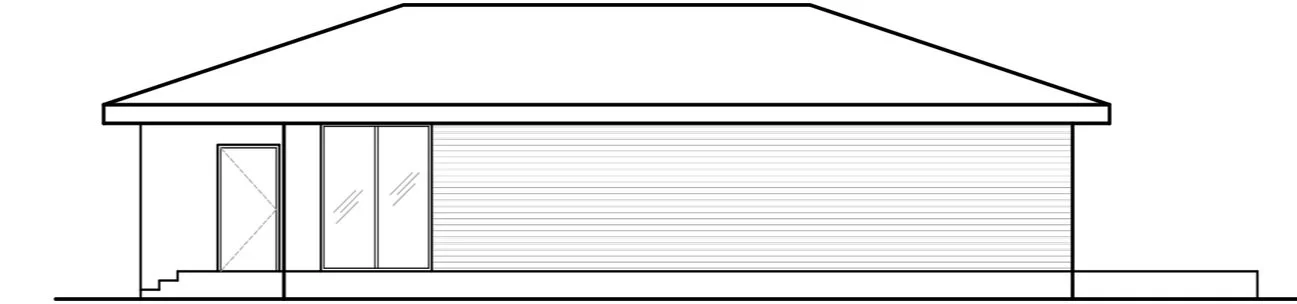CCC Architecture
Programs in Architectural Studies at the City Colleges of Chicago
Front and Side Elevations
Description
The purpose of this assignment is to continue using AutoCAD to complete a two formal architectural elevations and one formal section. You will use your completed floor plan as an external reference (XREF) and project guidelines to assist you in constructing the elevations and section.
Objectives/Outcomes and Assessment Criteria
Demonstrate an understanding of AutoCAD through the generation of an architecturally-related drawing assignment.
Print a PDF file of the drawing.
Demonstrate craftsmanship as manifest through precision of the drawing.
Document completed assignments in a digital format and archive those digital artifacts in MIro and Google Drive.
General Instructions to begin the drawing
Make sure you have applied these customization settings before starting this drawing.
1. Create a new drawing. Select the acad.dwt template (depending on your settings, you may not see the file extension). Then click Open.
2. Save the file as firstinitiallastname XELEVATIONS (The X in the names of the elvations and sections is used to indicate that this file will be externally referenced into another file).
For example, the student Maya Lin would name her file MLin XELEVATIONS.dwg. Make sure to use your first initial and last name.
3. Format the units as shown in the image. Click OK.
4. Set the Object Snaps (OSNAPS) as needed and be prepared to toggle them on and off as needed.
5. Watch this step-by-step tutorial to start your drawing. This tutorial begins with an introduction to external references so you know how to use other drawing files to construct your elevations.
6. At the end of this tutorial, you should have two elevations started.
7. Watch this tutorial to understand how the elevations are completed. You’ll add entourage to prepare for the formal presentation.
8. When ready, upload your in-progress DWG and PDF files to your Google Drive for evaluation. Upload the PDF file to the Miro board for evaluation.
9. If you have any questions, email your instructor.