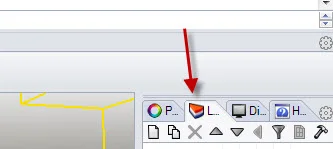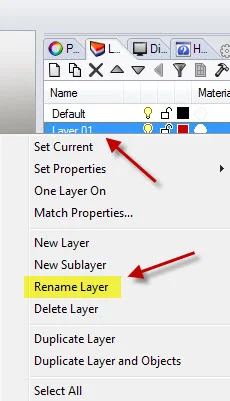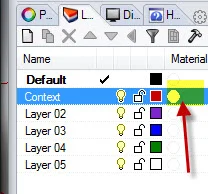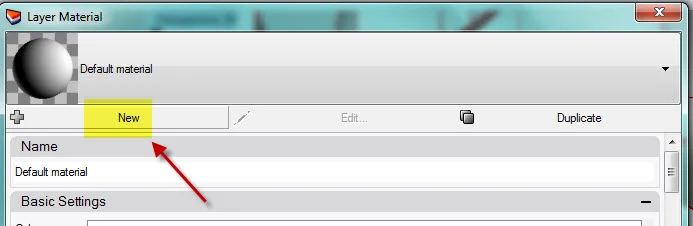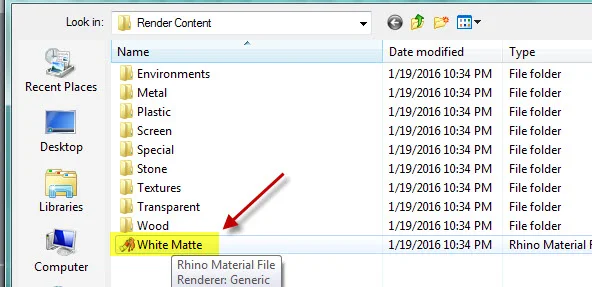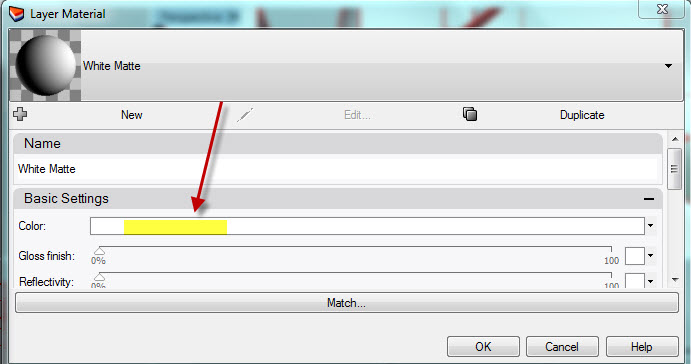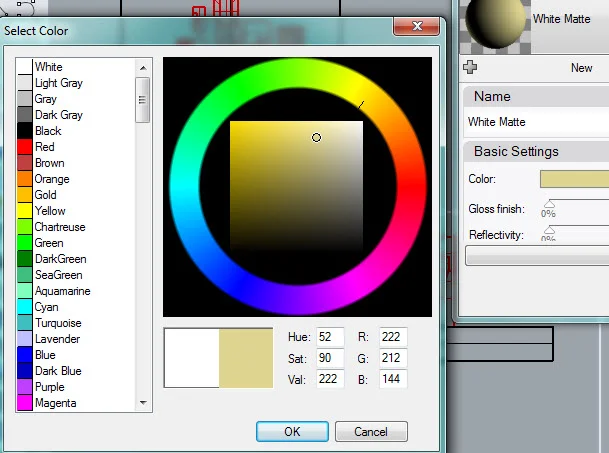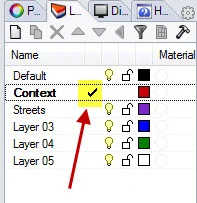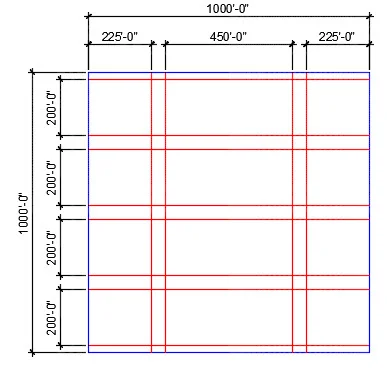CCC Architecture
Programs in Architectural Studies at the City Colleges of Chicago
Context Model
For this exercise you will be creating a context model using the operatives and form-making skills that you used in the preceding exercises.
CM.1. Create a new file in Rhino. Use the LargeObjects - Feet template. Save the file with your first and last name followed by Context Model.
CM.2. Change the grid from 0.1 to 1. Make sure that snap is on. Turn on Osnap and set the objects snaps to your preferences.
CM.3. Next you will be working with layers and materials. Click on the Layers tab.
CM.4. Select Layer 01. Right-click on it and select Rename Layer. Change the layer name to Context.
CM.5. To choose a material for a layer, click under the Materials Column next in the new Context layer line.
CM.6. The Layer Materials window will appear. Click on New.
CM.7. From the list select White Matte.
CM.8. Under Basic Settings, click in the cell next to Color.
CM.9. Choose a color that will represent your model. Click the color in the outer ring. Adjust the lightness/darkness by clicking in the square. Click Ok. The material and color assigned to a layer can be changed later.
CM.10. Rename another layer to Streets. There is no need to assign a material to this layer. It will be used for drawings lines that represent the streets and will be turned off later.
CM.11. Make the Context layer the current layer by clicking where the green check is shown below.
CM.12. Make a rectangle that is 1000'-0" x 1000'-0". To see the full rectangle, type ZOOM, and select the Extents option.
CM.13. Extrude the rectangle using the EXTRUDECRV command. Extrude it -10' (Negative one foot.so the top is at 0). Cap your extrusion.
CM.14. Set your current layer to Streets. Using lines draw streets on top of your extrusion in the locations shown below. The streets are 50'-0". The street along the top is cut down its middle and so it is shown as 25'-0" wide. The same is true for the street along the bottom. The streets are red below. The 1000'-0" x 1000'-0" extrusion is blue.
CM.15. Set your current layer back to Context.
CM.16. Fill your context model with buildings on the blocks between the streets. The maximum height is 50'-0". The maximum width or depth of any building is 80'-0". You can bring models from the previous exercises, or build new ones. Buildings should be touching or within 5'-0" of each other. This will produce a relative dense urban context for future assignments.
CM.17. Check in the front or side view to see that all buildings rest on the 0'-0" plane of the Z-axis. One way to move them into position is to make a small circle in the top view. Then, move the form from its bottom to the center of the circle. Erase the circle afterward.
CM.18. If your buildings are not on the context layer, you can select them, and in the Properties window, change their layer. Setting the visual style to Rendered will enable you to confirm that the buildings and ground plane are on the correct layer.
CM.19. Upload your Rhino file to your Google Drive folder.
.
.
.