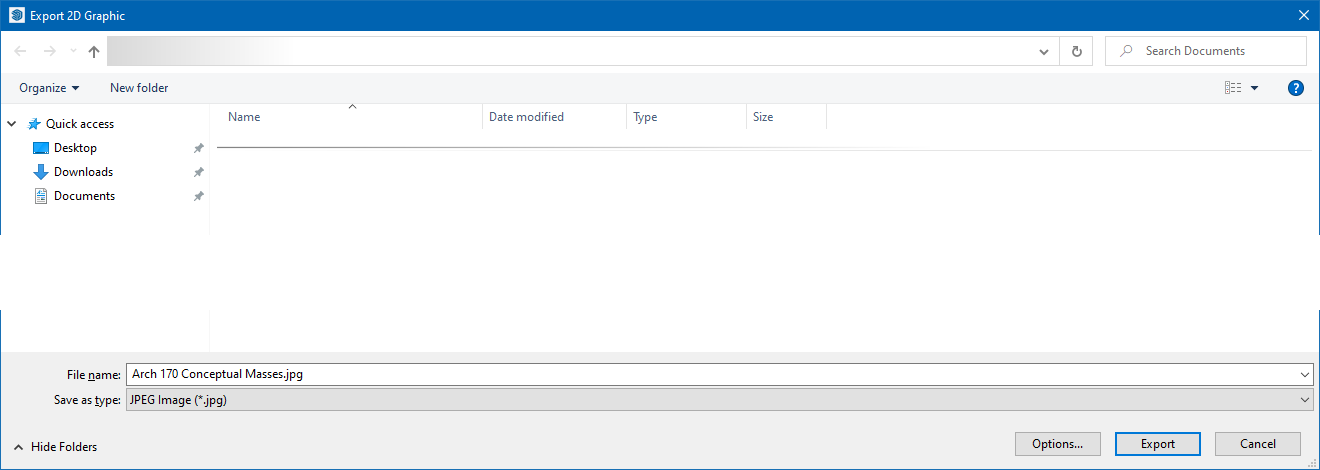CCC Architecture
Programs in Architectural Studies at the City Colleges of Chicago
Conceptual Masses
Description
The purpose of this assignment is to use SketchUp to begin drawing conceptual masses representing typical building types. You will use architectural units (feet and inches), and start by drawing the footprint of the objects and then extrude to 3D shapes.
Objectives/Outcomes and Assessment Criteria
Demonstrate an understanding of SketchUp through the generation of an architecturally-related modeling assignment.
Download a PNG file of the model.
Demonstrate craftsmanship as manifest through precision of the drawing.
Document completed assignments in a digital format and archive those digital artifacts in MIro and Google Drive.
General Instructions to begin the model
1. Create a new file using the Architectural Inches Template.
Create New File
2. Save the file as firstinitiallastname Conceptual Masses.dwg
3. Watch the step-by-step tutorial to successfully complete your conceptual masses.
Note: the tutorial was created using the SketchUp for Web app. You will be using the Desktop version. The interface may look slightly different but the tools are the same for both versions.
4. You now have a completed SKP file. You will now export a JPG of the file. The JPG is a raster image of the model.
5. Go to File… Export… 2D Graphics…
6. Export the file with the same filename and in the same folder as your SketchUp file.
Make sure to select Save as type: JPEG Image (*.jpg)
7. Return to your model. Save and close your SketchUp file.
8. Upload the SKP (SketchUp Model) and JPG (JPEG Image) files to your Google Drive for evaluation.
9. Upload the JPG file to the Miro board for evaluation.
10. If you have any questions, email your instructor.